how to change spectrum wifi name
When you get a new router from Spectrum, the first thing you should do is change the default WiFi network name and password. This will make it easier for you to remember your WiFi password. And it will also make it more difficult for hackers to breach your network and steal your private information, such as your bank details. Here's how to change the name and password of your Spectrum router using your router's web interface, your online account, or the My Spectrum app.
How To Change Your Spectrum WiFi Network Name and Password
To change your Spectrum WiFi name and password, open a web browser and enter your router's IP address into the address bar. Then sign in and select the band you want to change. Finally, type in your new password and network name under the Basic tab and click Apply.
- Find your router's IP address on the back of your Spectrum router. You can find this next to Router login. Usually, this will be 192.168.1.1. However, it could also change, depending on your setup. If you want to know more about how to find your router's IP address, check out our step-by-step guide here.
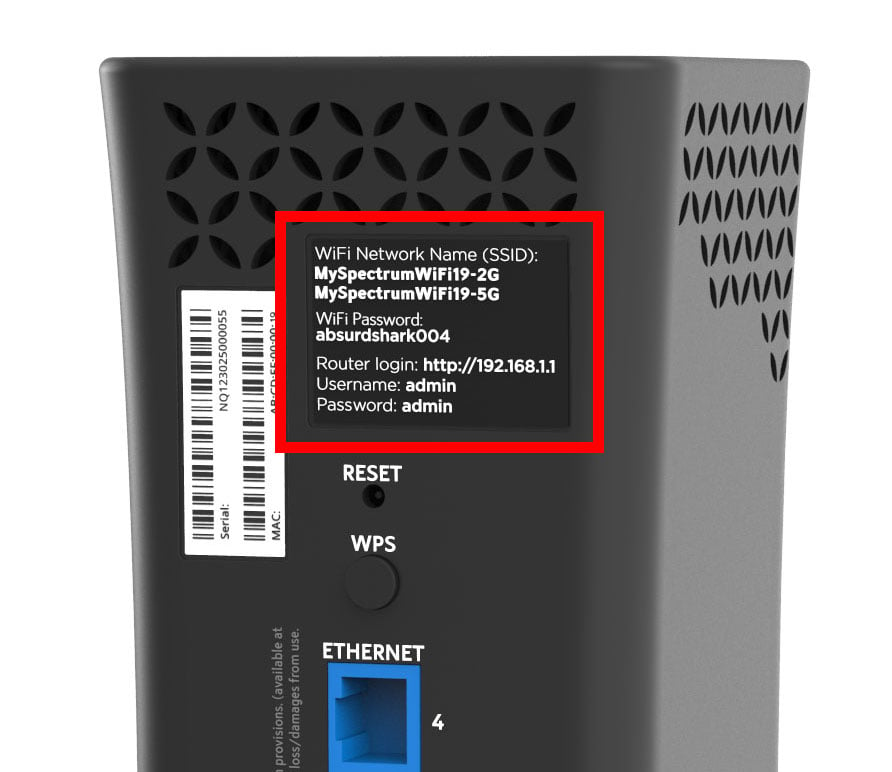
Note: To make things easy for you, it is best to write down your router login, Username, and Password. You will need this information later.
- Then open a web browser. This can be Chrome, Safari, Firefox, or any other web browser you want to use.
- Next, type your router's IP address into the address bar.
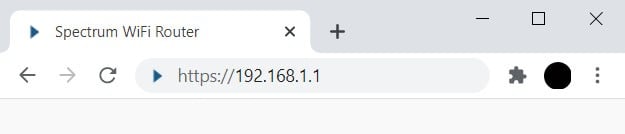
- Then hit Enter on your keyboard.
Note: If you see a warning screen that says, "Your connection is not private," click Advanced and then Proceed to…
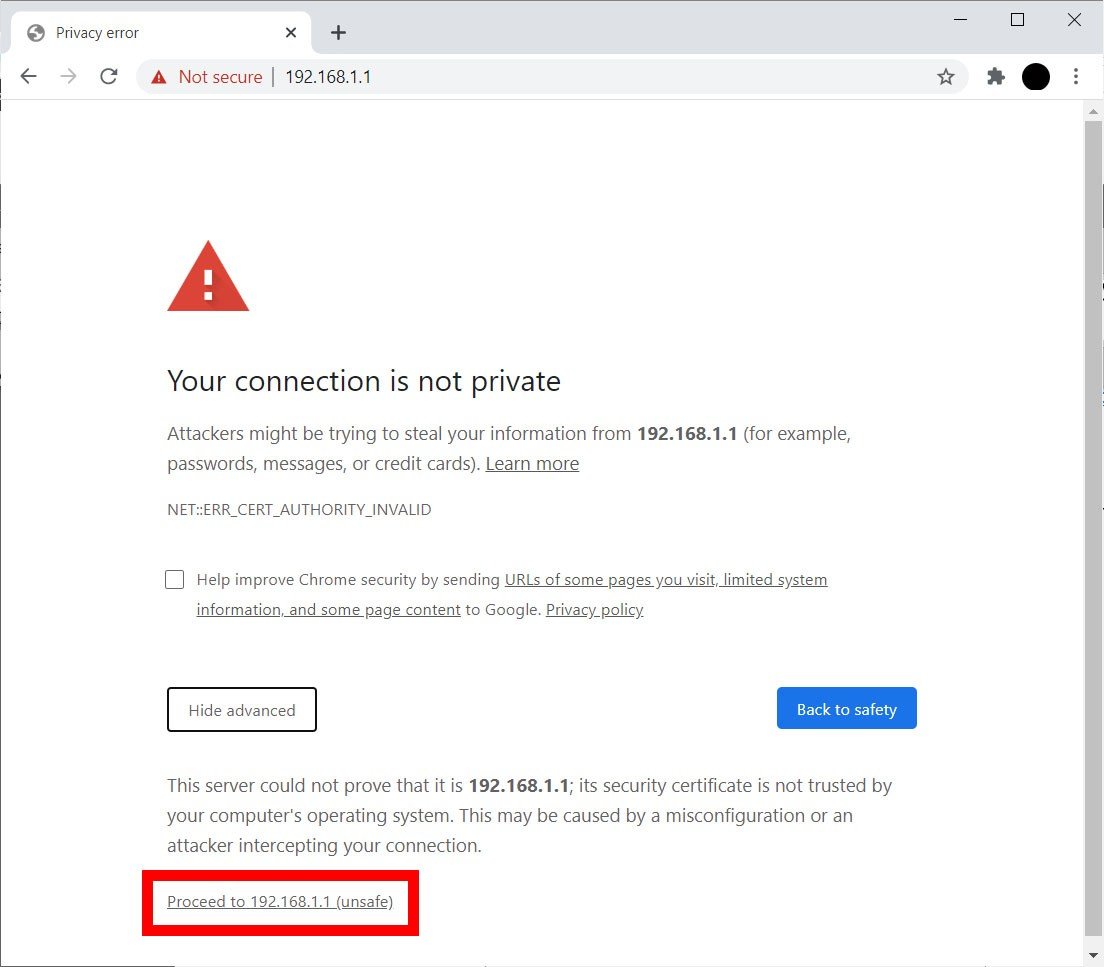
- Next, enter the name and password for your Spectrum router and click Login. You should also be able to find this information on your router. However, if you don't see it there, check out our guide on how to find your router's username and password here.
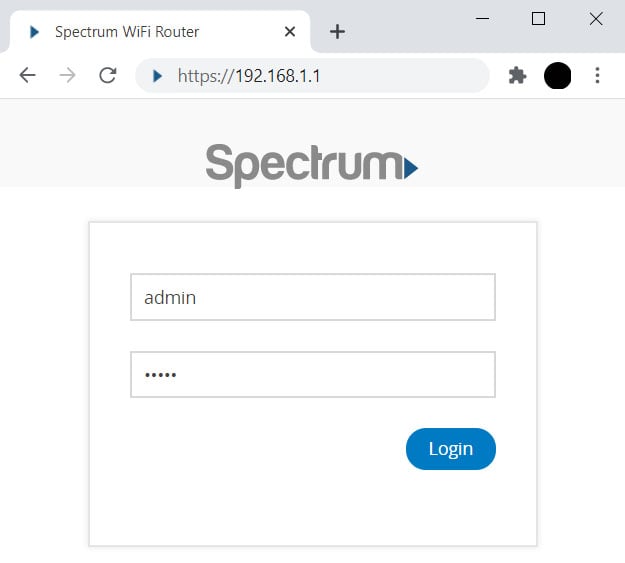
Note: This is not the same as your WiFi username and password. For most Spectrum routers, the default web access username is admin, and the password is also admin.
- Then click Advanced . You will see this at the top of your window. If you don't see this, you can skip this step.

- Next, select the 2.4GHz or 5GHz WiFi panel. If you have a dual-band router, you can choose between two different bands, each of which has its own WiFi network name and password. If you want to know more about the difference between the 2.4Ghz and 5GHz bands, check out our article here.
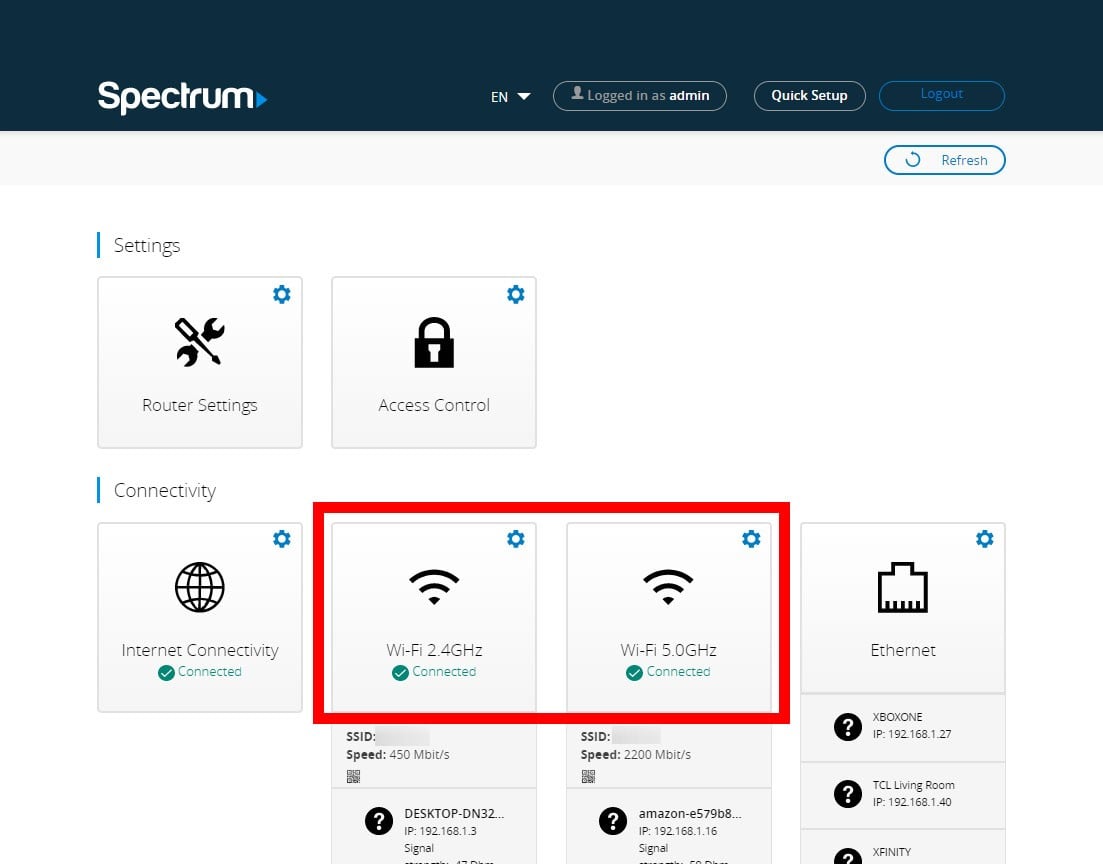
- Then click on the Basic tab.
- Next, enter a new network name in the SSID field. An SSID (Service Set Identifier) is simply another term for your network name. Remember to choose a name that you will remember. However, don't add any personal information, such as your name or address, because other people be able to see this network name when they are within range.
- Then enter a new WiFi password. You can find this field under the Security Setting section. By default, your security setting is WPA2 personal, and Spectrum recommends you should keep it that way. If you want to use a different security setting, check out our article on which router security option you should choose.
- Then confirm your new WiFi password. Retype your new password in the box that follows. If you have trouble remembering all your passwords, check out our list of the best password managers here.
- Finally, click Apply. This option is located at the bottom right of the page. Clicking on this button will save your changes.
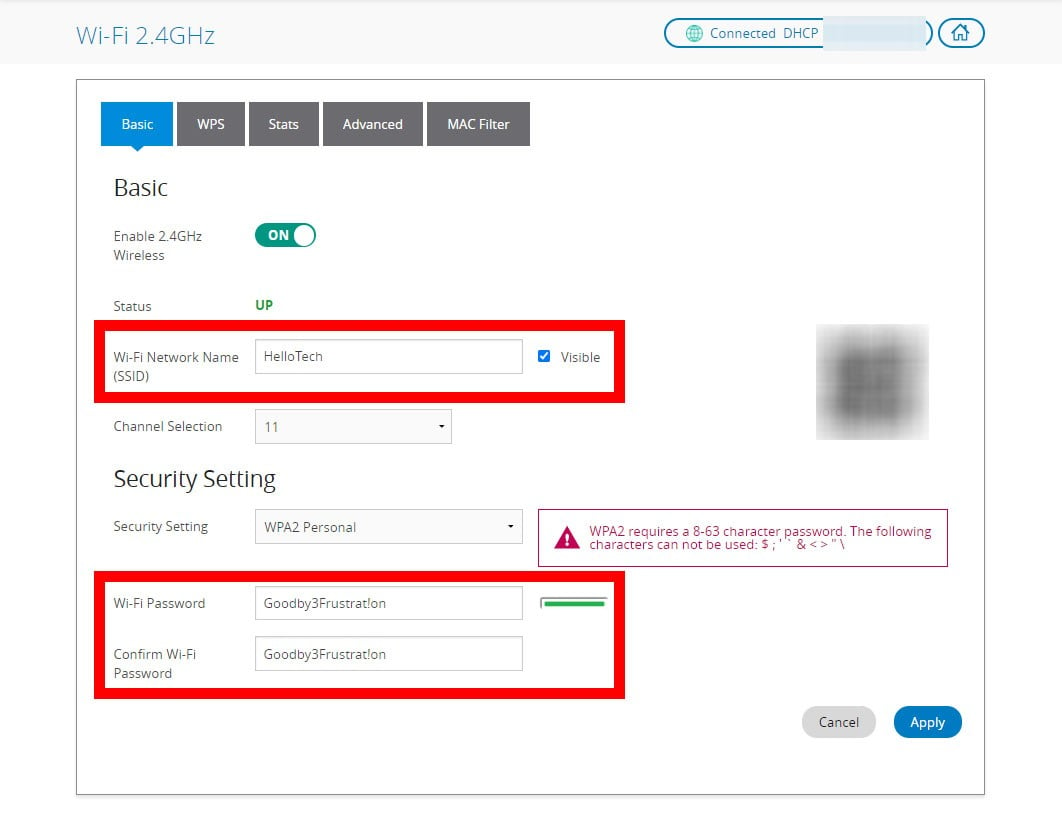
Note: If you change the network name or password of the WiFi network you are currently using, you will be logged out. It is best to change the settings for the band that you are not currently using. Then you can switch networks and make changes to the other band.
If you just want to find your Spectrum WiFi name and password, check out our guide on how to find your WiFi password on a Windows 10 PC or how to find any password on a Mac here.
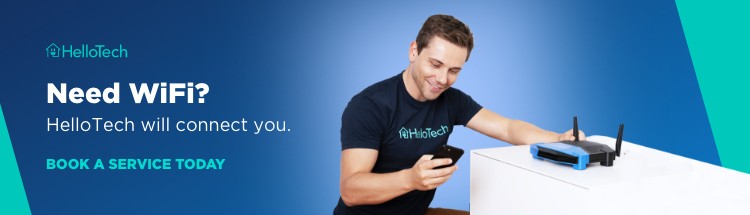
If you can't access your router's settings for some reason, you can also change your Spectrum WiFi name and password using your Spectrum Online Account. Here's how:
How To Change Your Spectrum WiFi Name and Password With Your Spectrum Online Account
To change your Spectrum WiFi name and password with your account information, use a web browser to go to spectrum.net. Then click Services > Internet and select Manage Network. Finally, enter a new password and network name and click Save.
- Open a web browser.
- Then type spectrum.net into the address bar and hit Enter.
- Next, enter your Spectrum username and password and click Sign In. If you are having trouble logging in, click Forgot Username or Password?
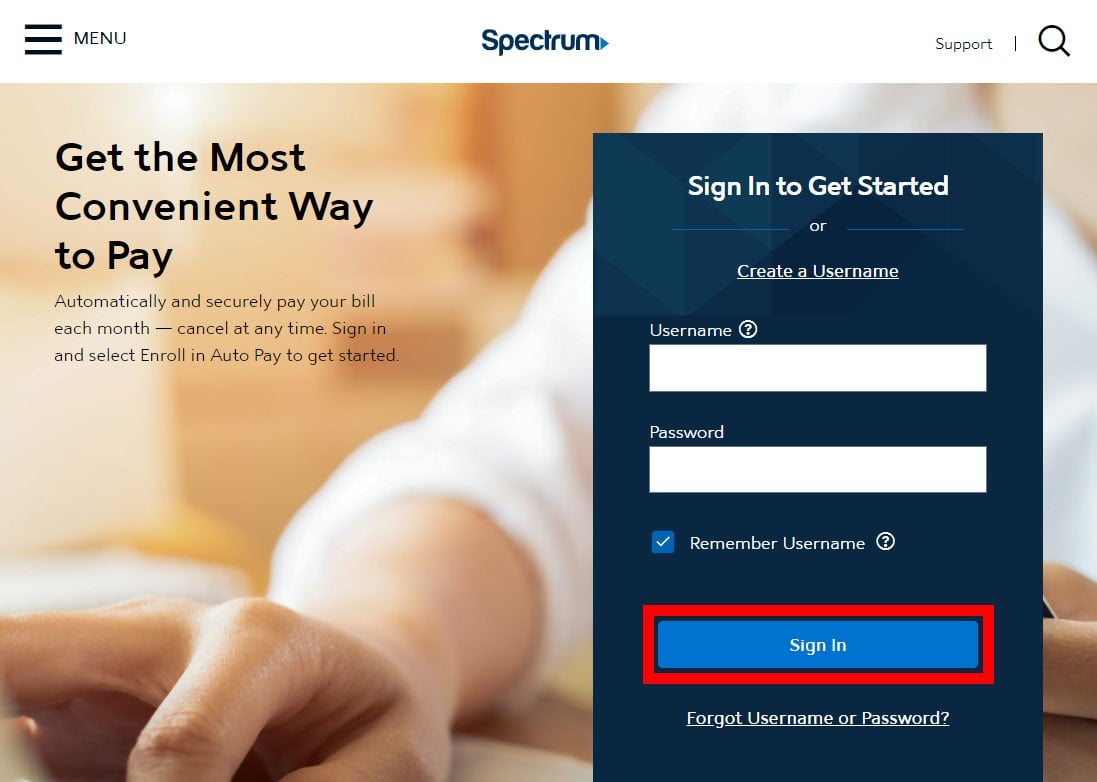
- Then click Services. You will see this at the top of the window.
- Next, select Internet. You will see this below Services & Equipment.
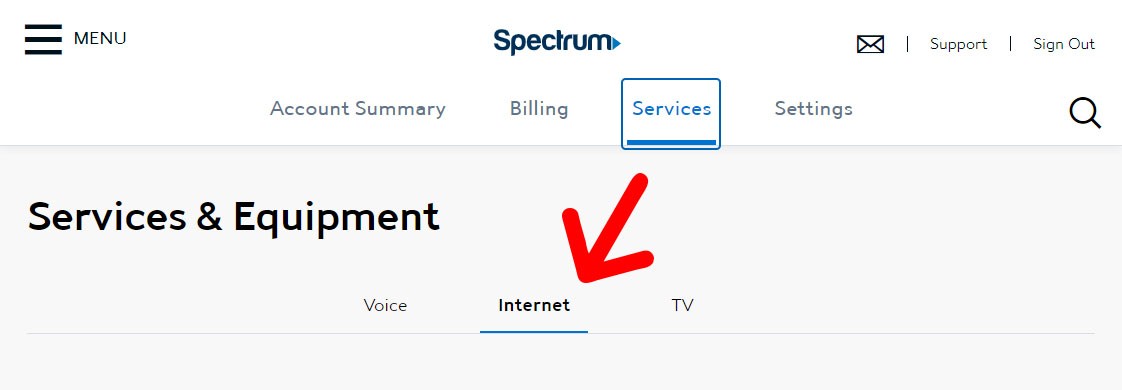
- Next, click Manage Network. If you don't see this option, click the blue arrow under Your WiFi Networks.
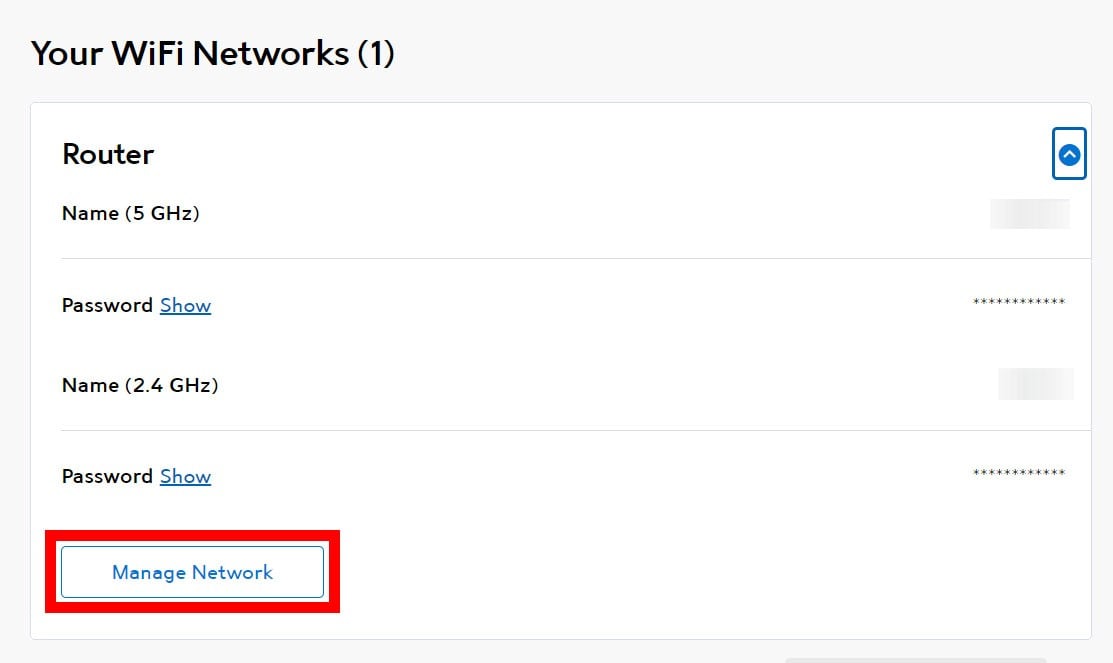
- Then enter a new username and password.
- Finally, click Save .
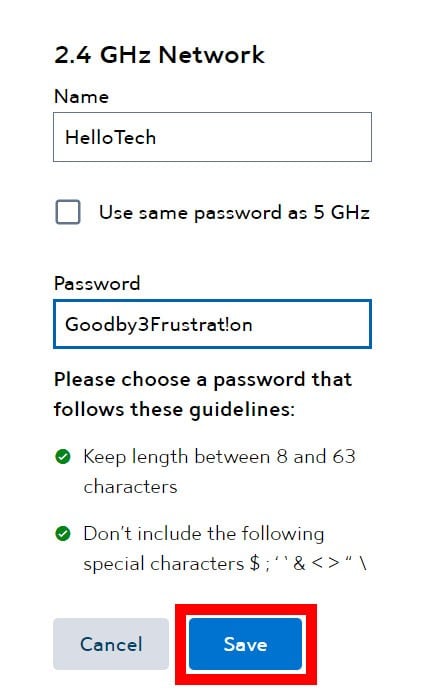
How to Change Spectrum WiFi Password and WiFi Name from My Spectrum App
To change your Spectrum WiFi name and password, download the My Spectrum app and log in with your username and password. Then select Services > Update and type in your new password and network name. Finally, select Save.
- Download the My Spectrum app on your smartphone. You can find this on the Google Play Store for Android devices or the Apple App Store for iPhones and other Apple devices.
- Then open the app and agree to the terms and conditions.
- Next, enter your Spectrum username and password and tap Sign In.
- Then tap Services. You can find this at the bottom of your screen.
- Next, tap View & Edit Network Info.
- Then type in your new password and network name.
- Finally, tap Save.
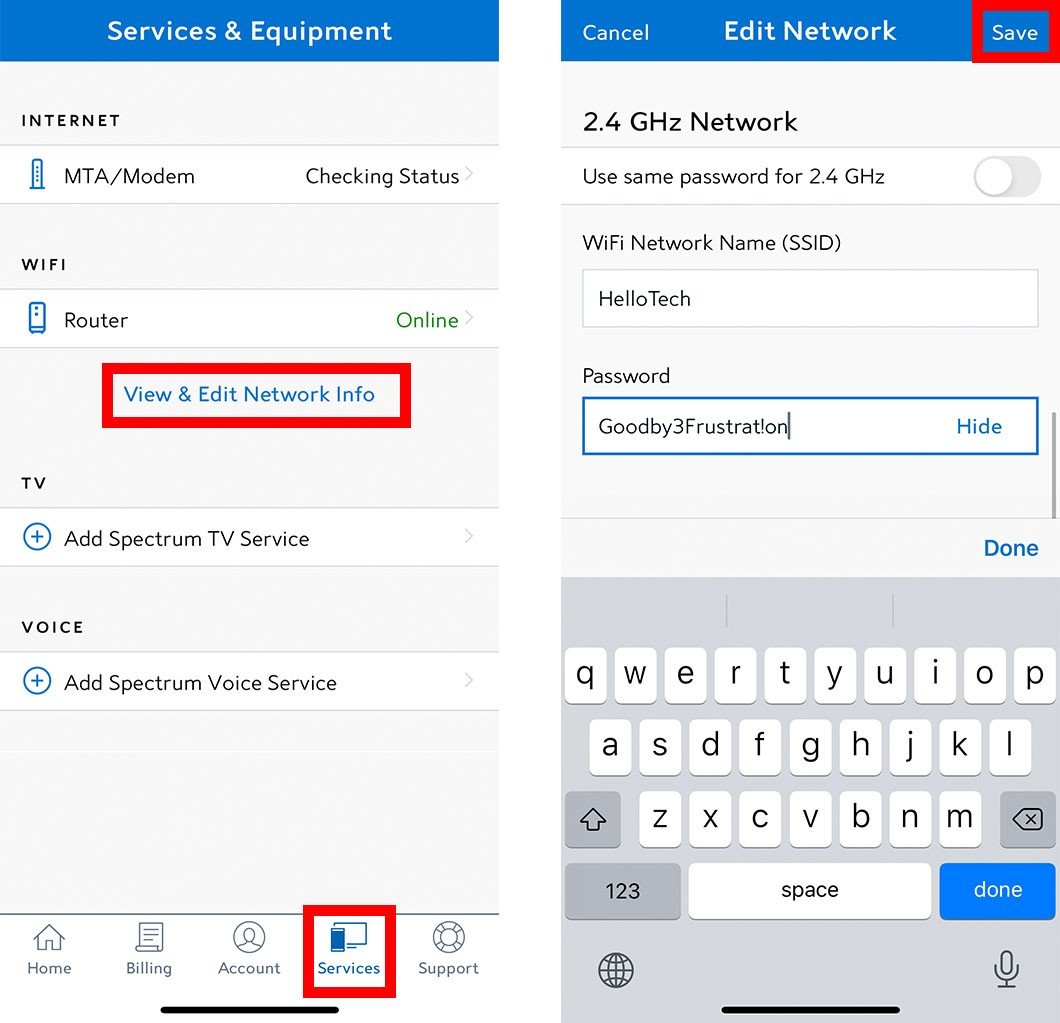
If you're still having issues changing your WiFi name and password, you can always reset your router and use the default WiFi name and password. Check out our step-by-step guide on how to reset your router to factory conditions here to find out more.
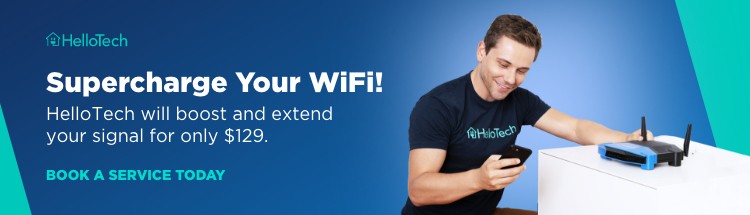
HelloTech editors choose the products and services we write about. When you buy through our links, we may earn a commission.
how to change spectrum wifi name
Source: https://www.hellotech.com/guide/for/how-to-change-spectrum-wifi-password-name#:~:text=Spectrum%20Online%20Account-,To%20change%20your%20Spectrum%20WiFi%20name%20and%20password%20with%20your,network%20name%20and%20click%20Save.
Posted by: evansrigand.blogspot.com

0 Response to "how to change spectrum wifi name"
Post a Comment